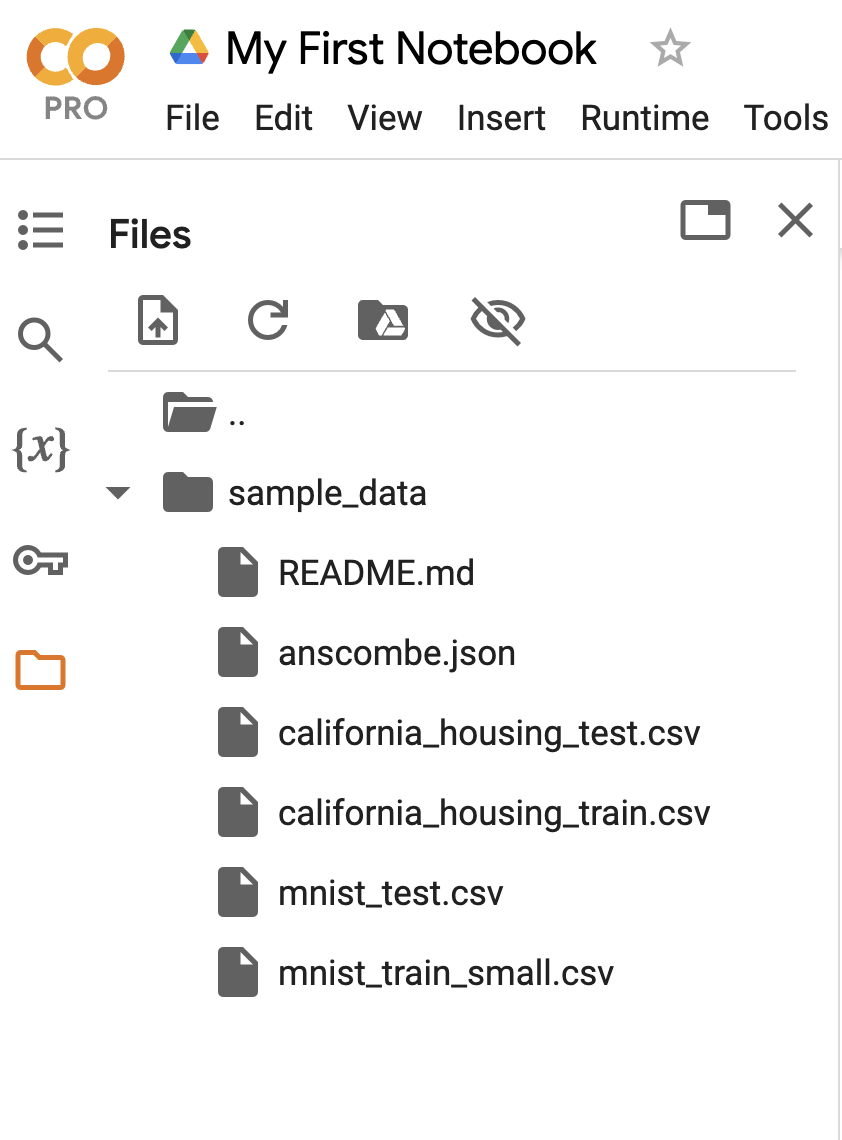[637.97, 628.29, 633.8, 629.76, 624.94, 627.04, 632.66, 631.85, 639.1, 634.81, 603.35, 613.15, 610.34, 599.06, 583.85, 592.64, 592.39, 593.26, 590.65, 573.14, 575.43, 589.35, 586.5, 582.87, 577.76, 589.29, 598.72, 597.54, 606.05, 606.71, 590.53, 588.55, 582.07, 569.19, 566.18, 558.92, 550.12, 547.58, 553.41, 553.33, 546.88, 543.71, 521.87, 518.91, 517.92, 515.92, 510.72, 512.4, 515.84, 519.97, 520.55, 524.89, 517.35, 510.82, 515.15, 517.57, 514.25, 519.3, 518.91, 516.49, 515.41, 511.77, 513.63, 531.05, 532.28, 530.31, 542.95, 547.95, 540.68, 537.31, 535.98, 530.76, 535.96, 541.64, 533.98, 533.54, 528.21, 533.5, 533.03, 527.07, 518.06, 512.74, 508.82, 497.0, 500.77, 498.34, 492.41, 491.9, 499.89, 488.77, 487.27, 485.81, 492.39, 494.66, 494.74, 489.43, 499.24, 499.08, 502.81, 503.86]